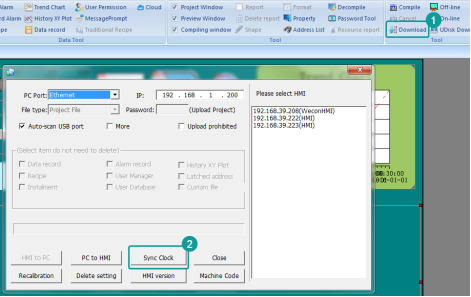With the increasing number of Wecon users, more and more information floods into our customer service channels, such as Official Accounts background, Website background, and Customer Service Email.
In order to gradually overcome all kinds of doubts in your mind, we will launch the related information of Wecon products in succession in the future.
Now we are about to solve the problem that What to do if the time displayed on the local lock of Wecon HMI is incorrect.

There are three methods to calibrate the time.
1. Modify the time through HMI background.
It applies to the situation where there is no computer and configuration software on site.
The following operation is for ordinary HMI.
① Long press the upper right corner of HMI for 5 to 10 seconds to enter the backgroud.
② The background interface of ordinary HMI is shown as below.
Select “System setting”
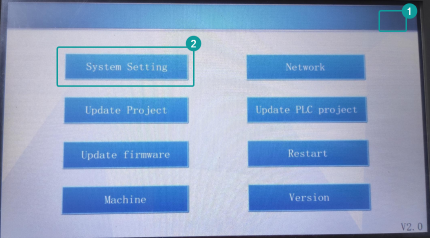
③ Select “Date/Time” on the system setting interface.
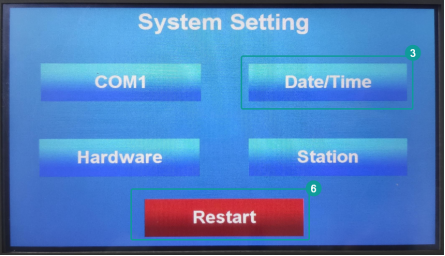
④ Modify the value of “Year”, ”Month”, ”Day”, ”Hour”, ”Minute”, and ”Second”, then click “Save”.
⑤ Click “Home” to go back to the interface of system setting.
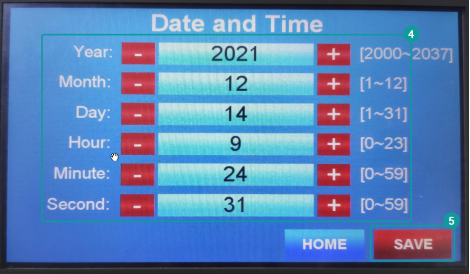
⑥ Click “Restart”.
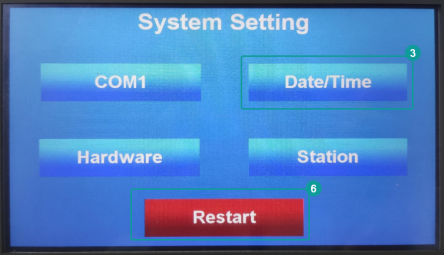
⑦ Complete the above steps, the time is modified.
The following operation is for IIoT ig series HMI.
① Long press the upper right corner of HMI for 5 to 10 seconds to enter the backgroud.
② The backgroud interface of ordinary HMI is shown as below. Select “System setting”
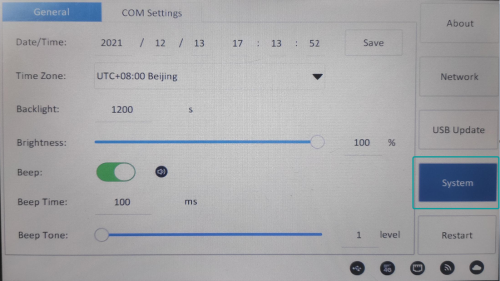
③ Modify the system time on the system setting interface and save.
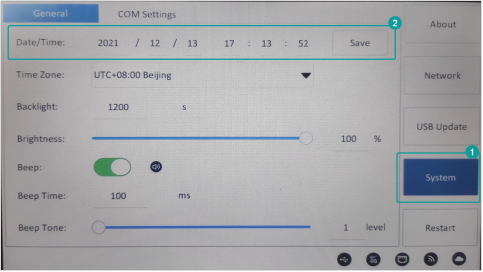
④ Click "Restart".
⑤ Complete the above steps, the time is modified.
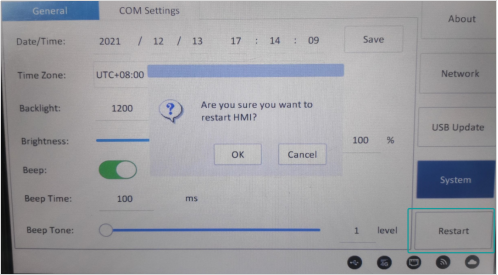
2. Modify the time through the special address.
① The address of the year, month, day, hour, minute, second register is as below.
| HSW28 | Local time (Year) | Valid values range 0~9999 (System Reserved) |
| HSW29 | Local time (Month) | Valid values range 01~12 ( System Reserved) |
| HSW30 | Local time (Day) | Valid values range 01~31 (System Reserved) |
| HSW31 | Local time (Hour) | Valid values range 0~23 (System Reserved) |
| HSW32 | Local time (Minute) | Valid values range 0~59 (System Reserved) |
| HSW33 | Local time (Second) | Valid values range 0~59 (System Reserved) |
② Double click “Numeric input/display”. The following is an example of setting HSW28 (Year).
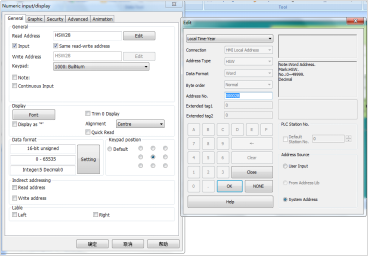
③ The interface of HMI project setting is as below.

④ Compile the project, and download it to the HMI, click “Numeric input/display” to modify the time directly.
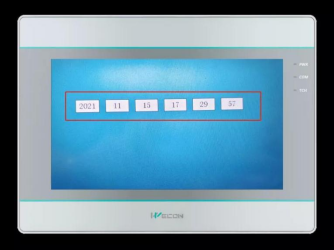
3. Modify the time through time calibration in the download window
① Open the PIStudio software,and select the project to download.
② Sync the time.