With the order increasing crazy on WECON ig HMI, technical consultation is becoming more and more important. In order to solve these doubts more efficiently and conveniently, here is a guide for kindly reference.
Please install the following two software first
PIStudio software download link: https://www.we-con.com.cn/en/service.html
V-NET web version link: https://asean.v-box.net/
ig HMI--Mainly to displays cloud functions such as remote monitoring
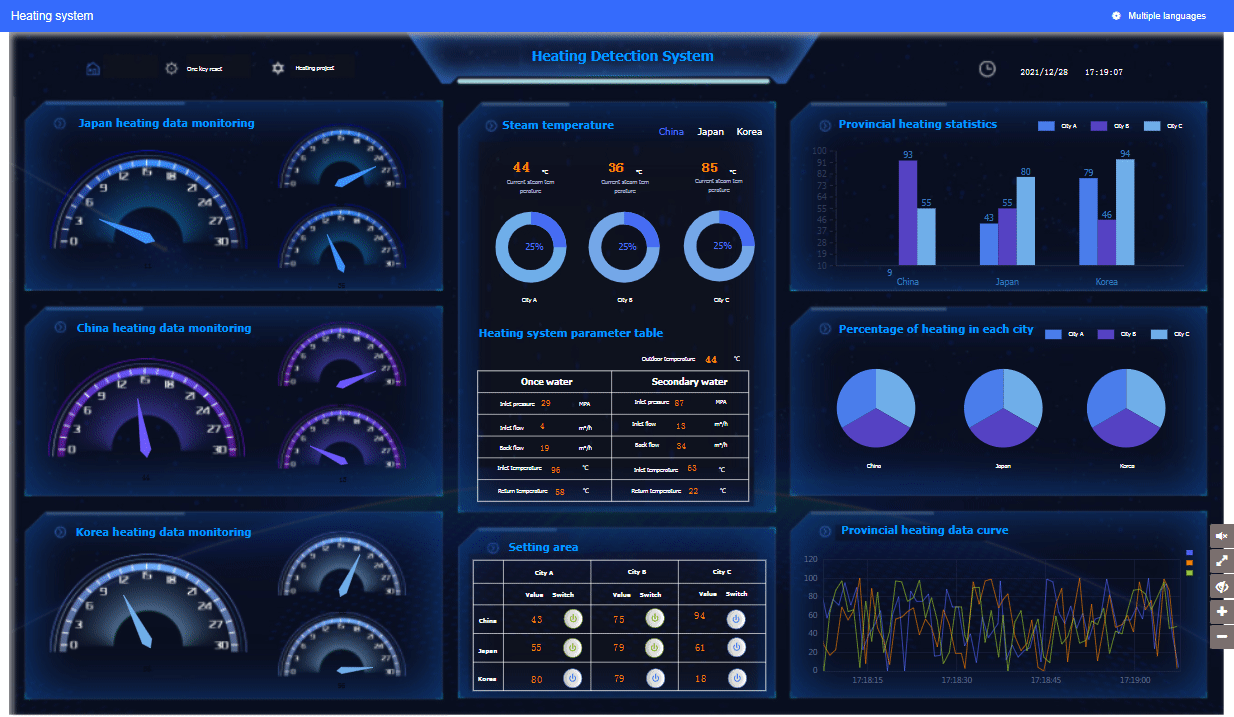
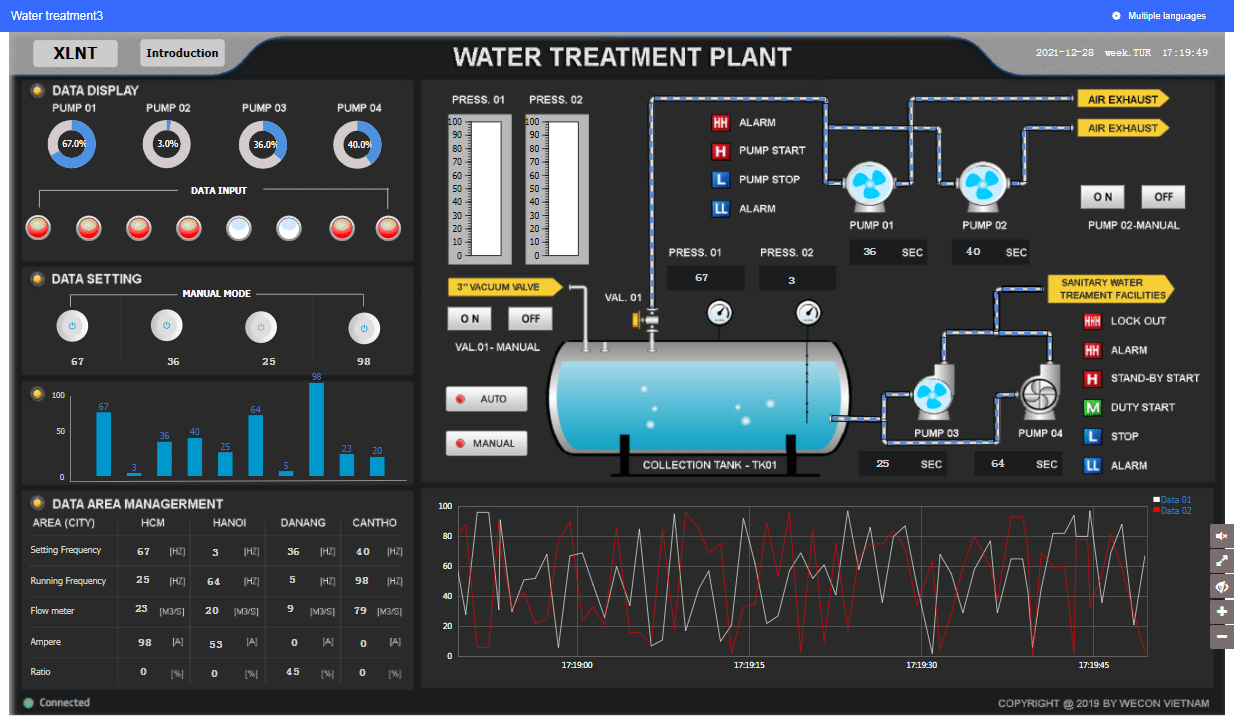
How to make it? Here is the guide!
1.Project configuration
1)New project
Open PIStudio software→Select ig series→Select the corresponding HMI model and PLC device to create an HMI project▼
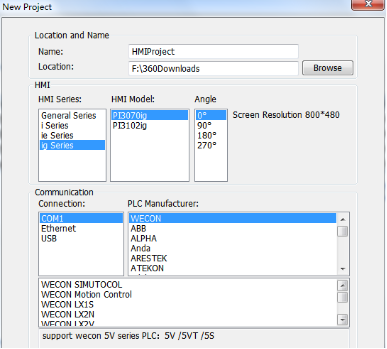
according to project requirements, ig series HMI provide multiple styles for you to choose ▼
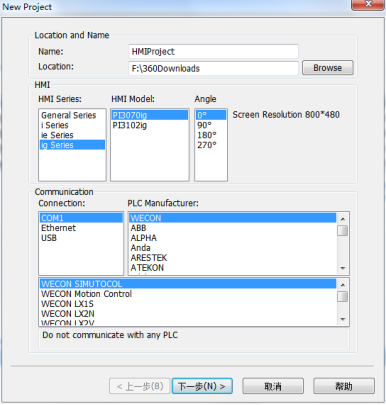
2)Design interface
According to project requirement, select the corresponding component from the component toolbox on the right, drag and put it on the interface, and fill in the corresponding PLC device control address on the component. Repeat these steps to complete the design of the HMI control interface, as shown below.▼

3)Cloud configuration
To implement the cloud function of ig IOT HMI, you need to perform the related configurations in “Cloud”, including Cloud connection (Enabled by default ), Cloud data interaction, Third party platform data interaction(MQTT/Cloud Open configuration)▼
Please refer to the “Software help” or download the cases on the official website for other configurations.
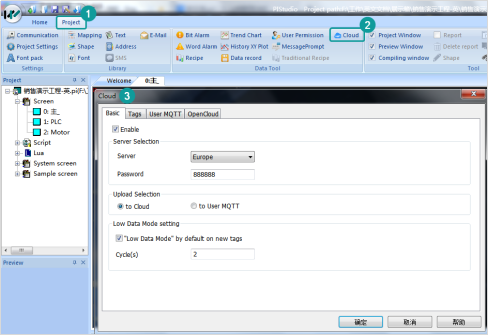
4)Download project
After completing the steps, save and compile the project, and the configuration completed. Click the download button to download the project into ig IoT HMI.
2.Cloud monitoring
1)Bind to IoT
Open V-NET app or log in the V-NET web, add device(bind machine code), and bind it to the corresponding management account (If there is no account, you need to register the account first).
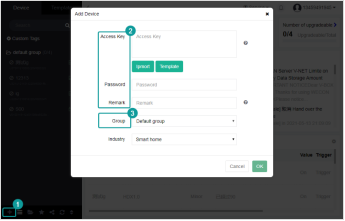
You can also log in V-NET APP to bind the device by scanning code▼
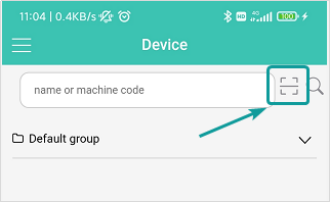
2)Monitoring interface
After binding successfully, select ig IoT HMI from the list on the left side of the platform, monitoring interfaces is real-time synchronization state. If ig IoT HMI is offline, it will display that the cloud project interface can not be loaded)。
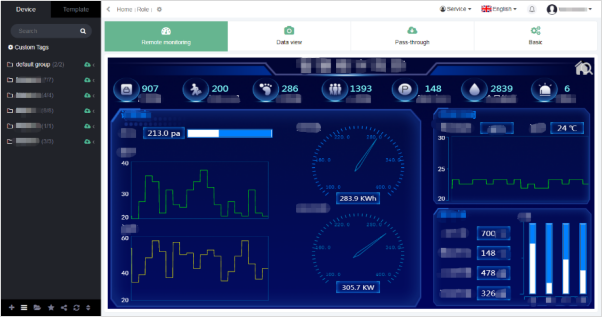
You can control your device in the interface by remote monitoring, data viewing and remote download, etc,. Meanwhile, you can also learn about the basic situation of the corresponding device in the basic information module.
3.Messages push
The remote operation and maintenance of IoT mainly realize unattended remote control and real-time view of the field operation status, device data, alarm information and other data of the device on PC, mobile phone, iPad and other devices to ensure the effective operation of the device system.
If there are abnormal situations or alarms, it can send alrms to remind the staff to check immediately.
When the device has a failure alarm, the alarm can be promted as message by APP and e-mail to inform staff immediately.
1)V-NET APP information
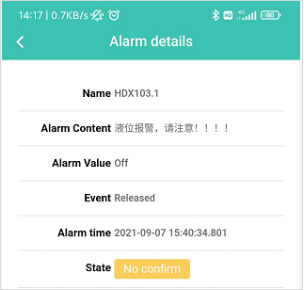
2)E-mail
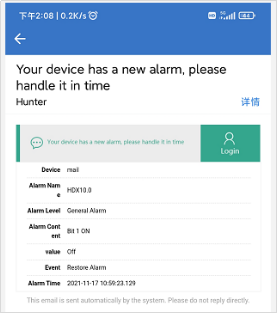
4. Obtain machine code
1)Obtain from PIStudio
Open softare “PIStudio”→manage project→download project →obtain the machine code.
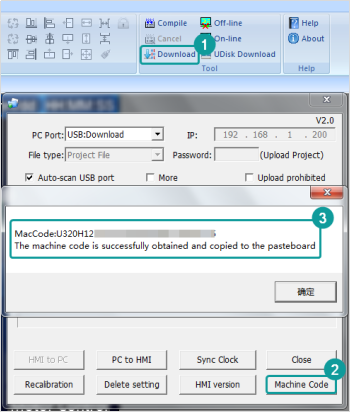
2)Obtain from the ig HMI setting page.
Long press the upper right corner of the HMI to enter the backstage to get "Machine Info" [Machine Id]. You can also scan QR code to get it.
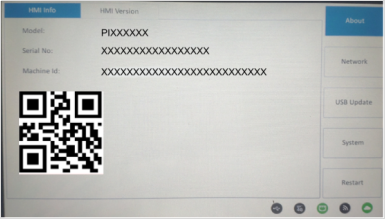
3)Obtian from APP
Open the V-NET APP, and scan the back badge of ig IOT HMI to obtain the machine code.