Considering the rich functions of ig HMI, We will post more contents from time to time to make it easier for you to use this new HMI.
What is Sync Data to Cloud?
Sync Data to Cloud is one of the features of ig IoT HMI. With this function, ig series HMI could connect to V-NET through Ethernet, 4G or WIFI to interchange data among device, ig series HMI and V-NET. It is also a core function of V-NET to upload data to cloud. The supported data types include real-time data, historical data and alarm data. They can be pushed by email and WeChat.
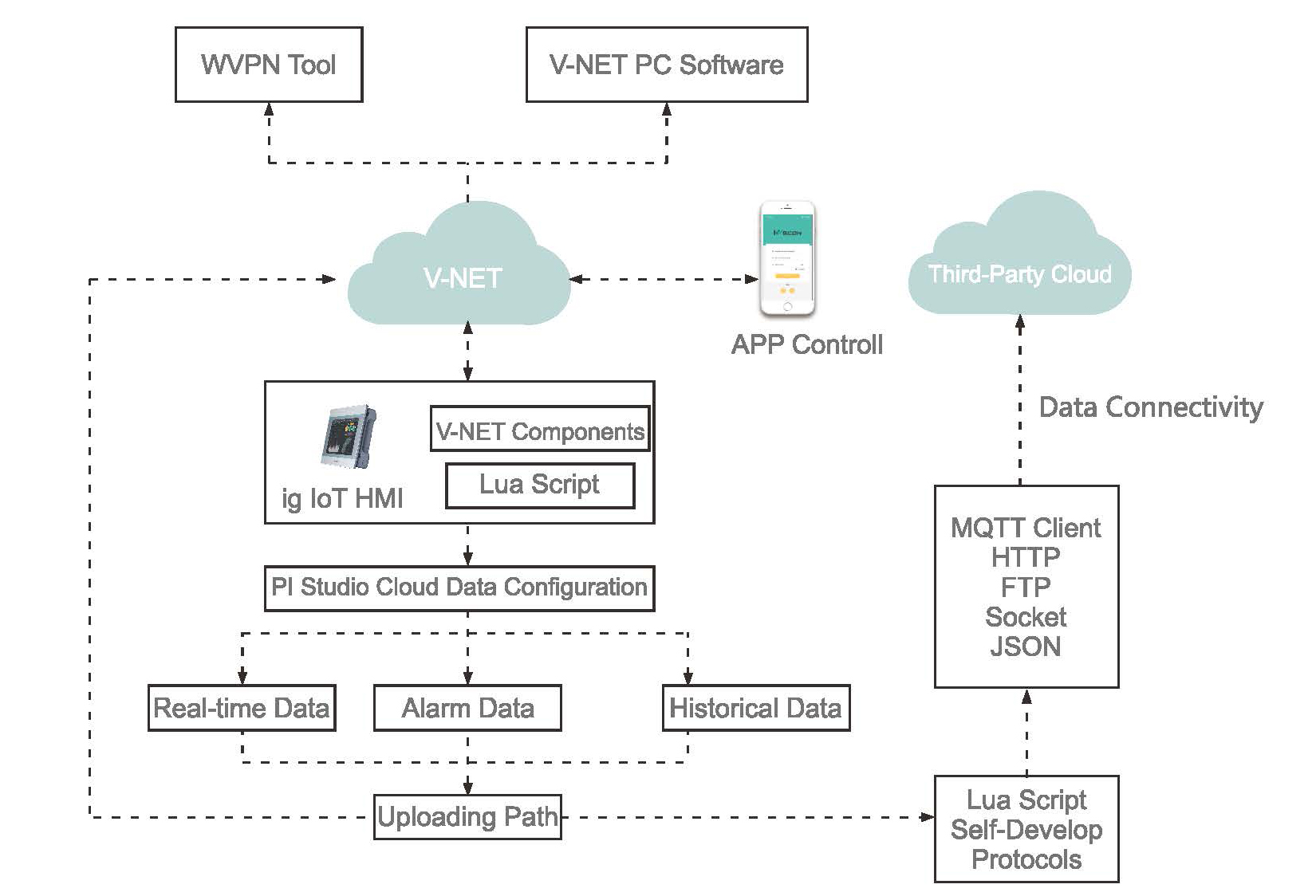
How to Operate Sync Data to Cloud
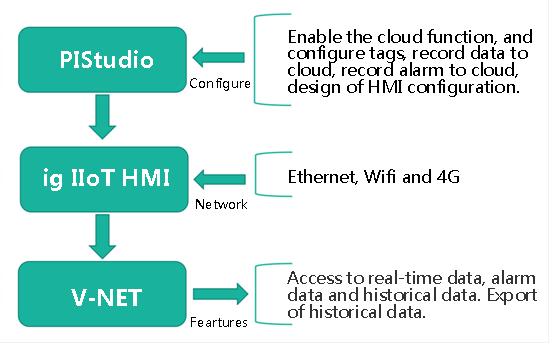
First step: Configure “project setting”in PIStudio software, universal HMI functions included.
Second step: Enable Sync Data to Cloud, then configure tags (collecting points), alarm data to cloud and data record to cloud.
Third step: Create access for collected data to cloud (V-net) or third party server.
Fourth step: Conveniently connect to V-NET and remote access ig HMI local screen , tags, alarm and cloud data record by V-NET and APP.
For the first, third and fourth steps, you may check the the previous news about “Four Steps to Setup Wecon IoT HMI with V-NET Cloud Platform”. This time, we are focus on the second step: how to enable the cloud.
How to Enable the Cloud?
The configurations on PIStudio software are as follows.
1. Enable the cloud
① Enable Sync Data to Cloud, configure tags, alarm data to cloud and data record to cloud
② The data collected by HMI is supported to cloud or the third party server.
③ Click “OK”, download the project and bind the ig HMI to V-NET, then you could view the screen of ig HMI on V-NET.
2. Configure tags
① Click “tags”.
② Click “Add” and configure the tags. After filling in, click “Save”.
③ Click “OK” and the configuration of tags is finished.
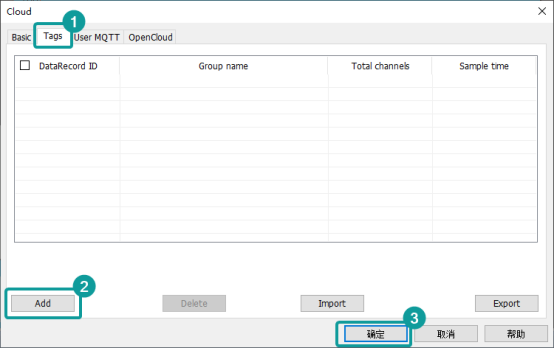
④Compile the project and download it, you could view the information of the tag of ig HMI on V-NET.
3. Configure alarm records on the cloud
①Select “Bit alarm” or “Word alarm”.
②Click “Add” to configure the information of alarm, check “upload to cloud” and click “OK”.
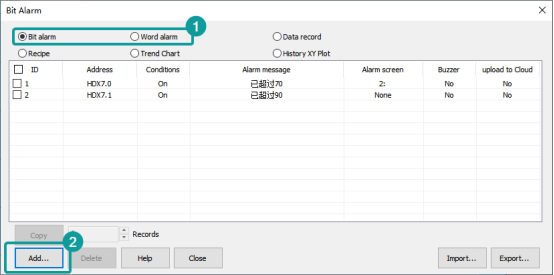
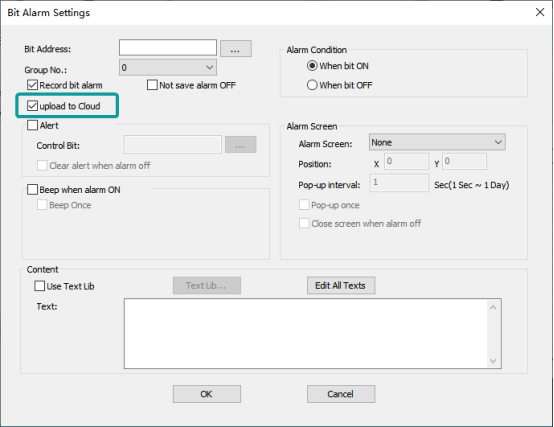
③Compile the project and download it, you could view the alarm configuration information and alarm data information of the IG HMI on V-NET.
4. Configure data record to cloud
①Click “Data record”.
②Click “Add” to configure the data record, check “upload to cloud” and fill in the serial number of it, then click “OK”.
③Compile the project and download it, you could view the historical configuration information and historical data of the IG HMI on V-NET.
Through the cloud function, you could view the following content remotely on APP and computer
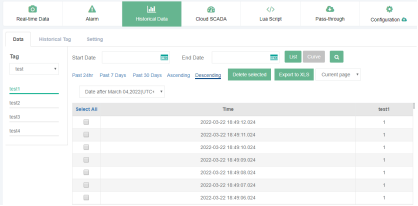
△Historical data
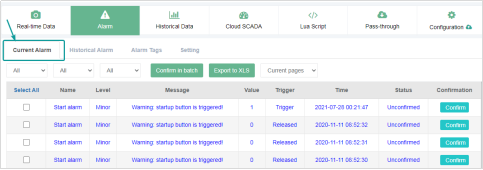
△Alarm data
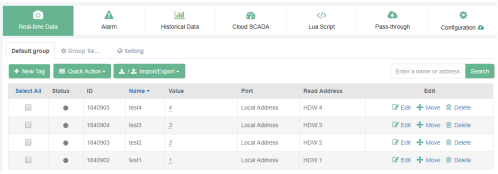
△Real-time data